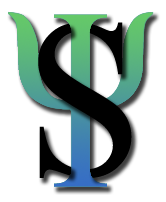|
 Return to Beginning of Article Return to Beginning of Article


 Tip 7: Assume Nothing, Check Everything Tip 7: Assume Nothing, Check Everything
Once you create a web page that looks good on your computer, visit the page from as many other computers as possible. Access the page through a commercial service provider such as America Online. Look at it on a variety of monitors. Print it out. Compare how the page looks on a laptop computer versus a desktop computer, or a PC versus a Macintosh. What you see may surprise you.
For example, a scanned image that looks perfect on a PC may appear somewhat bleached out on a Macintosh computer, because identical images typically appear lighter on Macs than PCs (one of many "cross platform" differences). Macs and PCs also have different color palettes, which means that images may be rendered differently if they contain colors that stray beyond the 216 "web safe" colors that are displayed uniformly by web browsers on both types of computer. Even text is not immune from cross platform differences (e.g., the Windows operating system has traditionally used arial as its favored sans serif font, whereas Macintosh and Unix operating systems have favored helvetica).
In addition to cross platform differences, there are a number of "cross browser" differences. To take just one example, suppose you set WIDTH=50% for an image inside the cell of a table. In Microsoft's Internet Explorer the image will appear half as wide as the table cell, whereas in Netscape's Communicator it will not. Compounding these browser differences, there are even wider disparities among various generations of web browsers. From a practical point of view, this means that many visitors will not be able to benefit from Java programs, Dynamic HTML, or other advanced features. Clearly, these generational differences in browsers are not a reason to forgo recent advances in web authoring, but they do suggest the importance of designing web sites with a wide audience in mind.
Perhaps the ultimate challenge in this respect is to design a web site that works even when visitors are using a text-based browser (e.g., Lynx) or when they have configured their image-based browser to avoid displaying images (sometimes done to load pages faster and reduce connect-time charges for Internet access). One very helpful tip in this regard is to add an ALT tag to each image statement on your page (an ALT tag displays an alternate text-based description of the image). An example would be:
<IMG SRC="spn.jpg" ALT="Social Psychology Network">
In the previous statement, spn.jpg refers to a graphic image file containing the logo for Social Psychology Network, and "Social Psychology Network" is the alternate text that visitors will see if they are using a text-based browser.
Finally, one last thing to check is that your images and links are functioning properly. If your site is relatively small, you can accomplish this task by periodically visiting each of your web pages, visually checking for broken images, and clicking on all links to ensure that they are still current. For sites that are larger, the most efficient way to check links and images is with automated link-checking software. In the case of Social Psychology Network, for example, there are more than 5,000 links and images, so I use a software program called. This program is able to check the entire site in about 20 min, and it generates a report that pinpoints broken images, bad URLs, and faulty e-mail links.
|  |